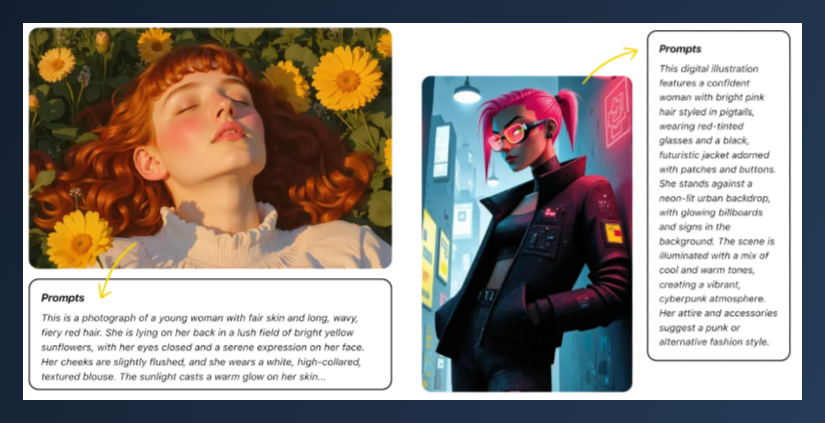Creating AI-generated art has never been more accessible, but one challenge remains: writing the right prompt. Whether you’re aiming to recreate a particular style or capture the essence of a specific image, finding the right words can be frustrating. That’s where image-to-prompt generation tools come in. With just one image, you can extract precise text prompts and reuse them to generate similar visuals.
In this guide, we’ll show you how to turn any image into a powerful prompt using Vheer’s Image to Prompt Generator. Read the tutorial and generate stunning images using a good prompt as you wish.
What is the Image to Prompt Generation?
Image to Prompt Generation is the process of analyzing a visual image and converting it into a descriptive text prompt suitable for AI art generation. Instead of guessing or manually writing your prompt, this approach allows you to use existing visuals as the foundation for your creative work. It’s especially helpful when you want to mimic a style, recreate a composition, or simply learn how detailed prompts are formed.
Why Extract Prompts from an Image?
If you’re an artist, content creator, or AI enthusiast, you know that prompt writing can take time and effort. Extracting prompts from an image:
- Saves time in ideation and testing
- Gives you high-quality, accurate starting points
- Helps you learn prompt structure by example
- Allows you to recreate consistent styles and themes
By removing the guesswork, you can focus more on creation and less on trial and error.
A Brief Intro to Vheer’s Image to Prompt Generator
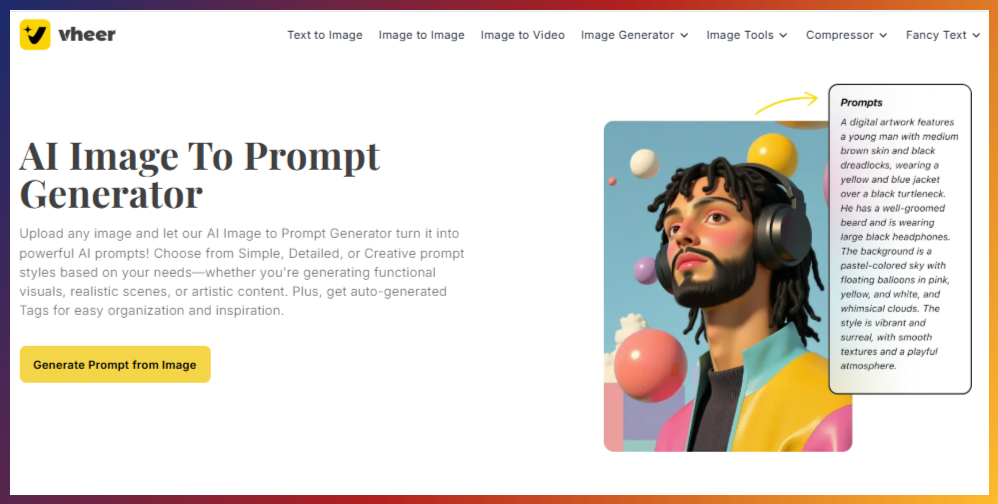
Vheer’s Image to Prompt Generator is a free online AI tool that turns any uploaded image into a matching text prompt. It offers four different prompt styles to choose from—Simple, Tags, Detailed, and Creative. You can get the type of prompt that fits your needs.
Whether you want a quick and clear summary of the image, a list of keywords, a full detailed description, or a creative version for new ideas, this tool has you covered. Just upload your image, pick a prompt style, and click “Generate Prompts.” There are no extra settings—everything works with one click.
This prompt generator is great for anyone who wants to keep the same style in their art, improve product photos, or turn old images into something new. Vheer helps you save time and makes prompt writing much easier.
Key Features:
- 100% free with no signup required
- Upload images via button, URL, or drag-and-drop
- Choose from four types of prompt generation
- Unlimited usage
- Clean interface with easy steps
- Prompts are precise and descriptive
- Instantly test the generated prompts via Vheer’s text to image generator
An Overview of Four Prompt Generation Types
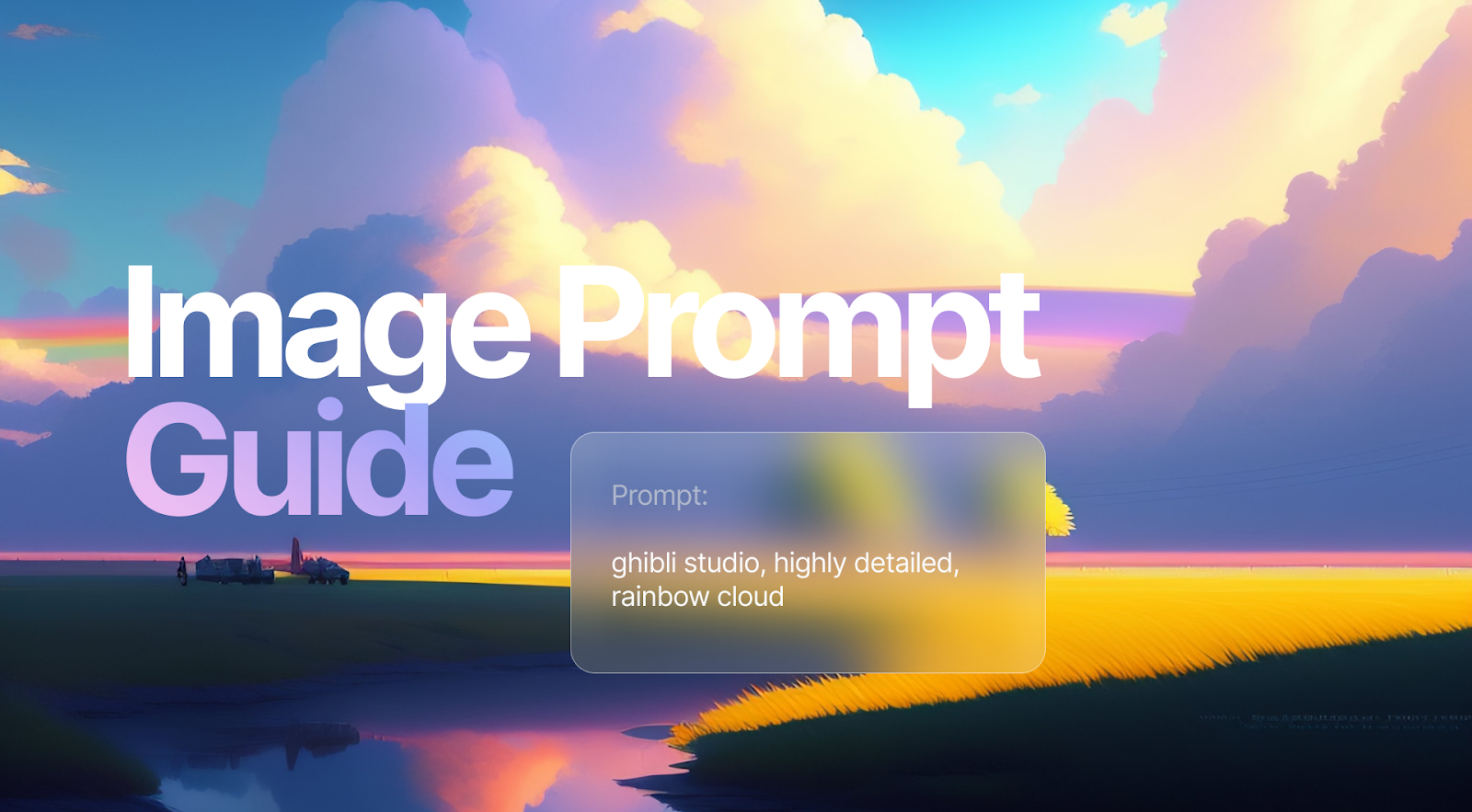
Simple Prompt
- What it is: A concise and clear description of your image.
- When to use it: When you need fast results or a basic prompt to test.
Detailed Prompt
- What it is: A rich, in-depth description capturing every aspect of your image.
- When to use it: Perfect for professional or polished artworks that need specifics like lighting, clothing, background, or mood.
Creative Prompt
- What it is: An imaginative interpretation that adds flair and artistry.
- When to use it: Great for fantasy, storytelling, or when you want unique and expressive AI art.
Tags
- What it is: A list of keywords and attributes detected from the image.
- When to use it: Ideal for keyword-based platforms, metadata, or mixing into other prompt styles.
How to Generate Prompt from Your Image
Follow these steps to use Vheer’s Image to Prompt Generator:
Step 1: Visit Vheer and go to “Image to Prompt Generator” under the Image Tools menu.
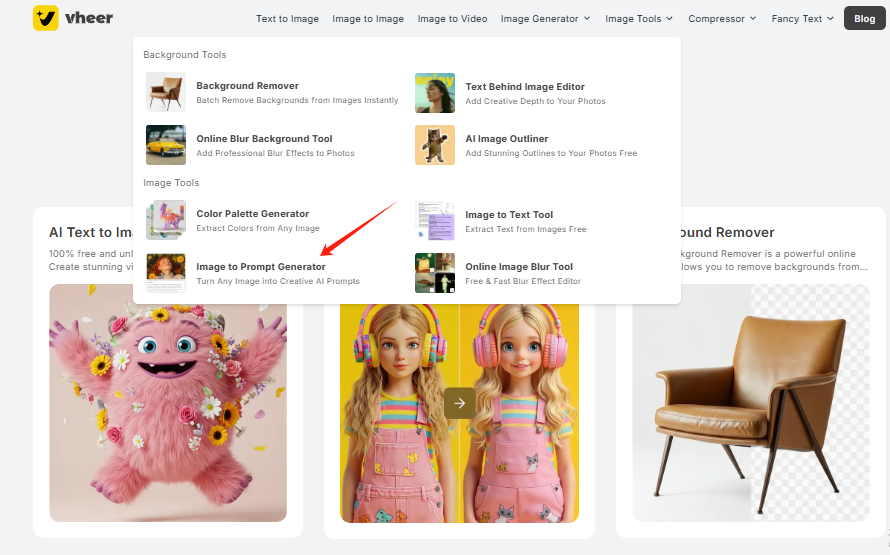
Step 2: Upload your image using one of the following methods:
- Click the “Upload your image” button
- Click the link icon and input the url of your online image.
- Drag and drop a file from your device
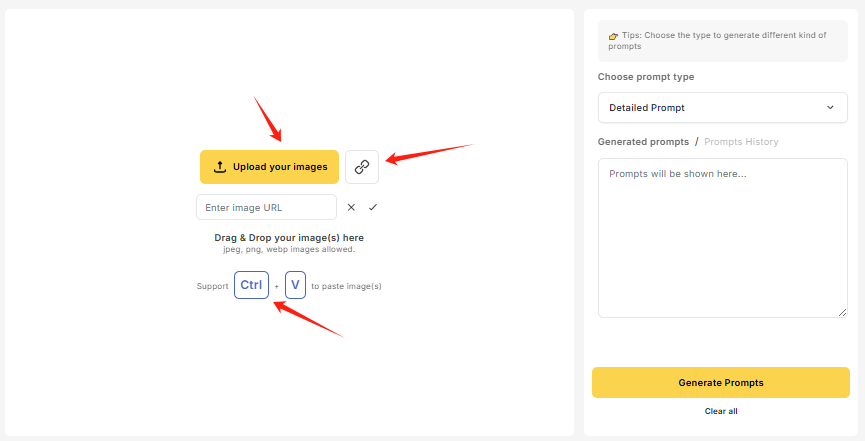
Step 3: Choose your preferred generation type:
- Simple Prompt
- Detailed Prompt
- Creative Prompt
- Tags
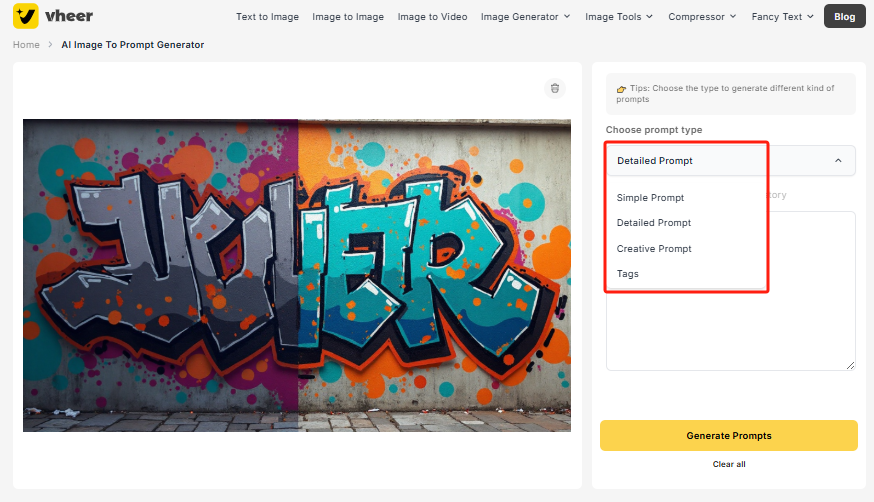
Step 4: Click “Generate Prompts”. The tool will process the image and display the result in a text box. You can preview the prompt or regenerate it.
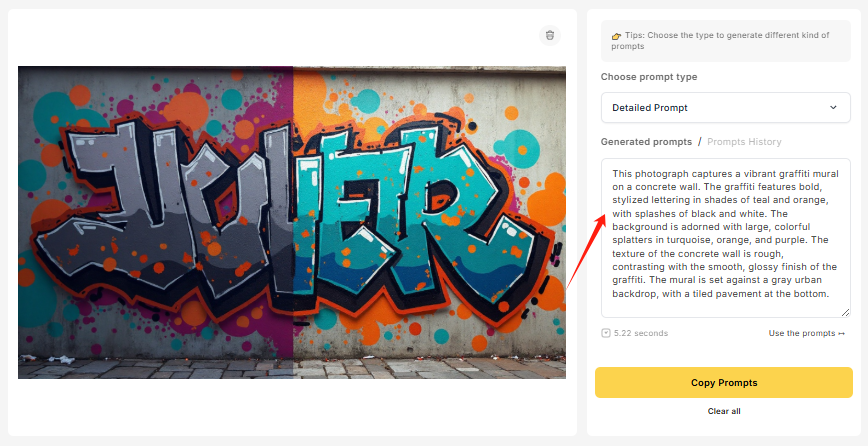
Step 5: Click “Copy Prompts” to use it elsewhere, or click “Use the Prompt” to move directly to Vheer’s Text-to-Image Generator where you can generate a new image based on this prompt.
How to Use the AI-generated Prompts for New Art on Vheer
Once you have your generated prompt, here’s how to turn it into new art:
Step 1: Click “Use the Prompt” and visit the Text to Image Generator on Vheer.
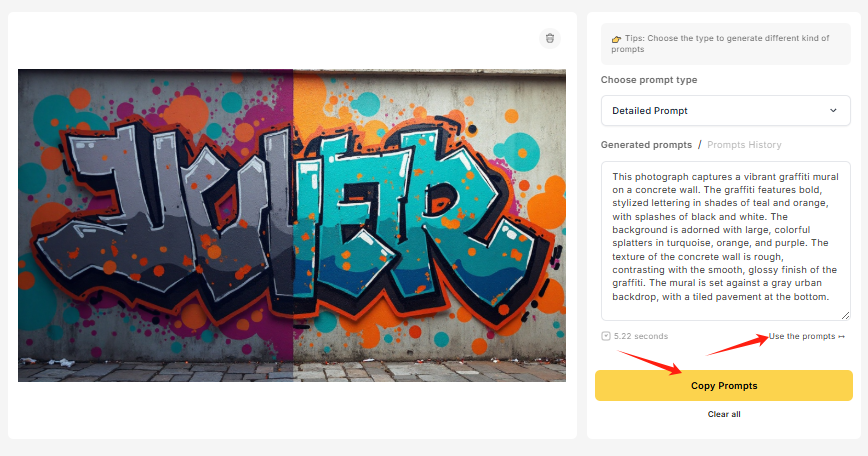
Step 2: Paste your generated prompt into the prompt box.
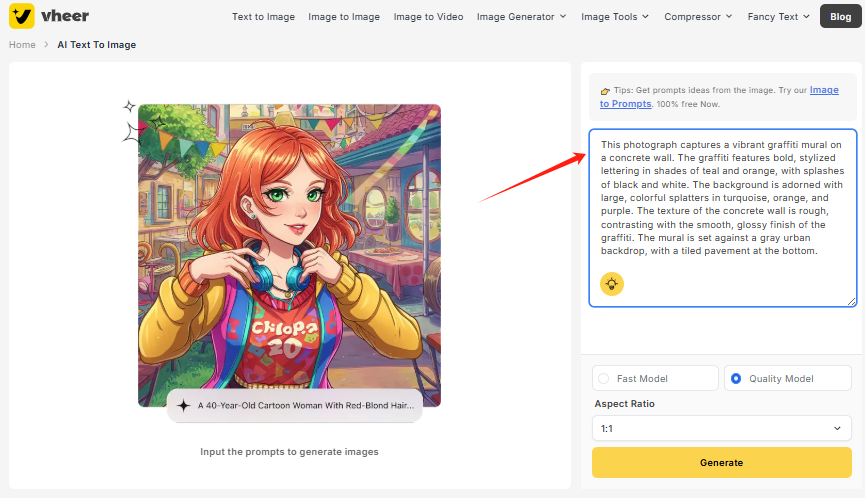
Step 3: Customize the aspect ratio for image generation, such as 1:1, 2:3, 9:16, etc.
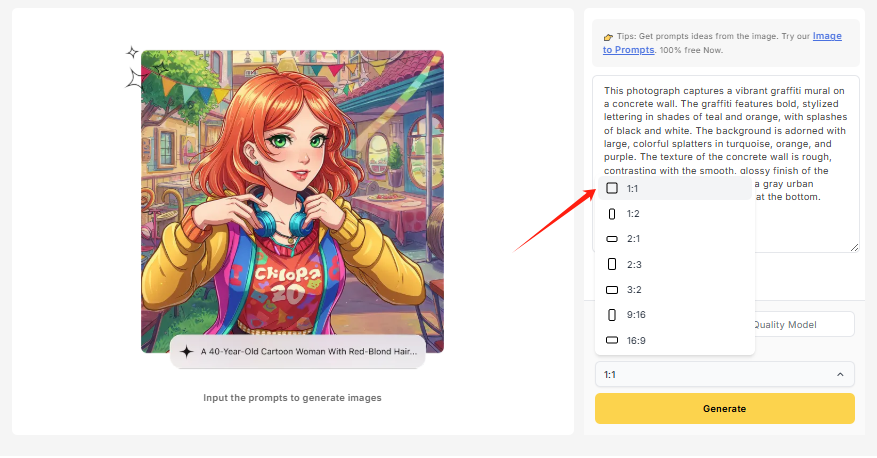
Step 4: Click “Generate” and let Vheer transform your text back into a new, AI-generated image.
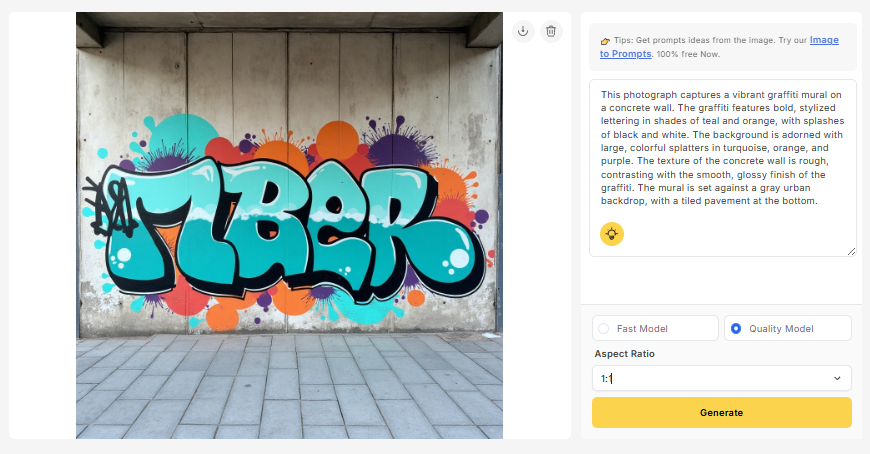
Practical Uses of Image to Prompt Generator
Example 1: Extract Prompts from a Fantasy Art
The Original Photo:

Prompt Mode: Simple
Generated Prompt:
Digital art of an elf woman with long white hair, glowing green eyes, and pointed ears, wearing ornate green armor.
New Image Result:

Example 2: Extract Prompts from an Anime Girl Character
The Original Photo:

Prompt Mode: Detailed
Generated Prompt:
This is a CGI image of a large, futuristic spacecraft resembling the Millennium Falcon from Star Wars. The ship has two prominent engines with orange and gray exteriors, and is suspended mid-air by a force field. The background features a desert landscape with a few small figures, possibly crew members, in the foreground. The sky is clear with a few clouds, and the scene is bathed in warm, golden light, suggesting either dawn or dusk.
New Image Result:

Example 3: Extract Prompts from Pixel Art
The Original Photo:

Prompt Mode: Tags
Generated Prompt:
pixel art, outdoor cafe, night scene, street, lamp post, tables, chairs, potted plants, red awning, warm lighting, cobblestone pavement, urban setting, cozy atmosphere, detailed textures, digital art, European style, restaurant, serene ambiance
New Image Result:

Pro Tips to Get the Good Results
- Use high-resolution images with clear subjects
- Try all prompt types to explore different outcomes
- Don’t settle for the first result — regenerate if needed
- Mix your custom tweaks with the generated prompts
- Test the prompts instantly in the Text-to-Image tool
How Does This Tool Enhance Creator’s Design
Vheer’s free image to prompt generator bridges the gap between vision and execution. Instead of spending hours writing and editing prompts, you can now instantly generate reliable inputs that reflect your reference image. It boosts workflow efficiency, ensures consistency across projects, and helps you stay creative without getting stuck in the prompt-writing phase.
Conclusion
Turning images into text prompts is a smart shortcut for creators who want consistency, speed, and style in their AI art journey. With Vheer’s Image to Prompt Generator, you don’t need to guess or struggle with prompt design anymore. Whether you’re an artist or just playing with AI tools, this free and easy-to-use generator helps you turn any image into new creative possibilities.